Be an Expert in Google Analytics 4 (GA4) in 5 days
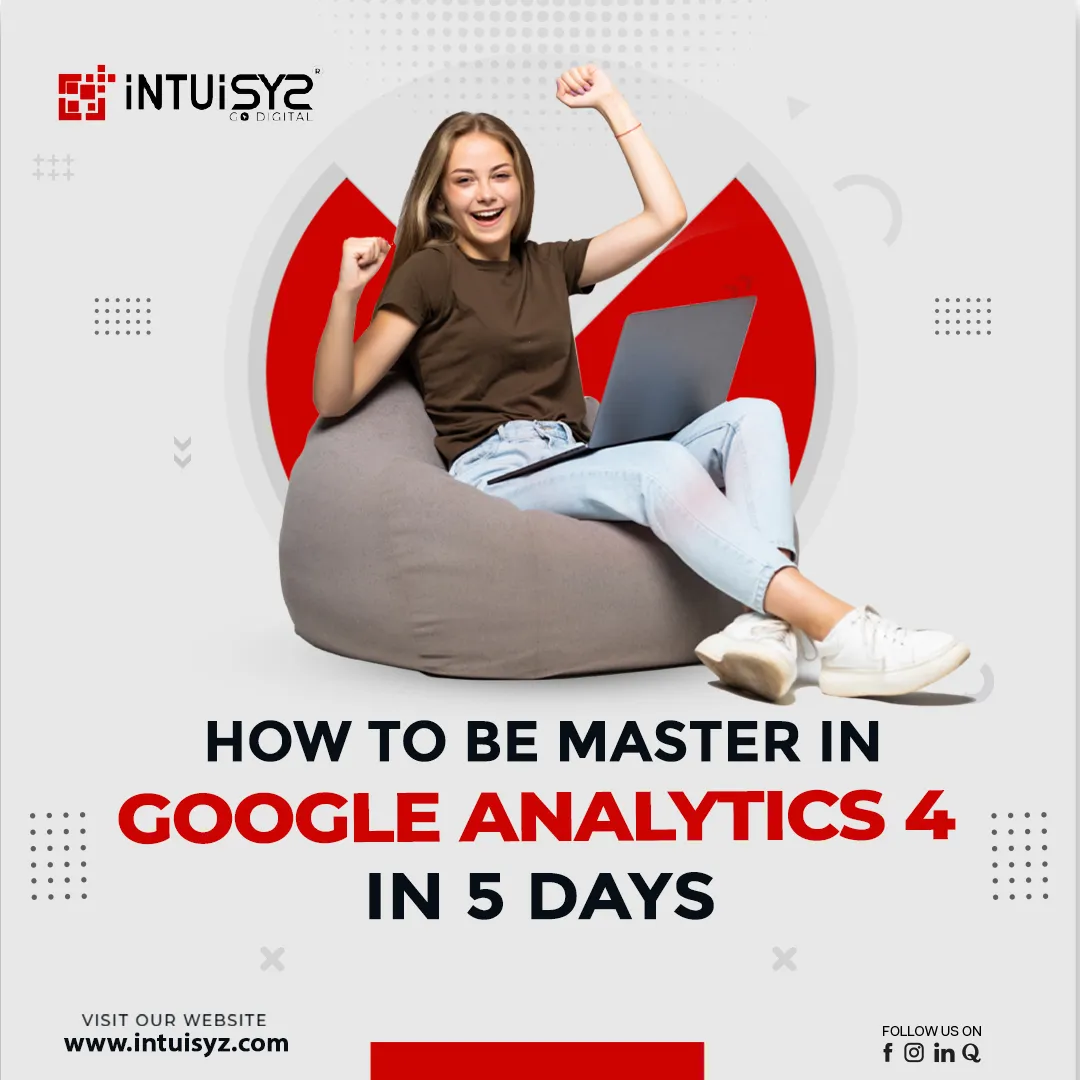
The learning curve for Google Analytics is steep. Although it is the most widely
used web analytics tool,
many users are unable to interpret their data. Anyone involved or interested in
digital marketing or data
analytics can benefit from understanding Google Analytics. Because of its
extensive customizability,
Google Analytics 4 (GA4) can be challenging to understand. GA4 has several
benefits, including cross-platform monitoring,
improved data management, and AI-driven insights. However, after
you've
mastered it, you will discover that you have
access to deeper insights that you can utilize to expand your business. Now,
let's look at the steps below to learn some
of the fundamentals of Google Analytics 4 and how to navigate the new platform.
Initialization and Setup of Google Analytics 4
-
Create a GA4 Property: Google Analytics 4 now proposes new audiences. If you want to grow your user base or enter new markets, you must develop a GA4 property for your website. The GA4 property directs you on how to notify Google about your company, including the industry categorization. Google uses this data to create new audiences that may be a suitable fit for your company.
-
Configure Property Settings: You may use Google Tag Manager to set up and manage GA4 events all in one location. The GA4 Configuration element guarantees that data from your website is sent to Google Analytics. On each page where you want to gather analytics data, you must add a configuration tag. You must enter the Property name while also selecting your Reporting Time Zone and the currency you would like to use for reporting.
-
Set Up Data Streams: In Google Analytics, creating data streams is an effortless procedure. You must input your website's URL and select a platform to broadcast from.
-
Install Tracking Code or SDK: When you create a data stream, you generate a snippet of code or a configuration file that uniquely identifies your data stream to Google Analytics and executes data collection. You will need to include the GA4 SDK in your app's code, which will be followed by Google's guidance for the platform that you have chosen.
-
Set Up Event Tracking: Event monitoring in Google Analytics is a sophisticated tool that allows you to follow a single user's interaction/activity with a web page. After incorporating the tracking code or SDK, it is vital to ensure that data is being captured accurately. Google Analytics has a real-time feature where you may view live data.
-
Configure Conversion Tracking: Based on your corporate goals, it will define your conversions. This might be a transaction that was successfully completed, a form submission, or any other user activity you value highly.
-
Explore Reporting: To build a curated view of the data in your property, you can modify a comprehensive report as an Editor or Administrator. Following that, you may include these reports for various internal stakeholders or for quick access.
Data Migration and Transition
-
Set Up a GA4 Property: Data is gathered in the GA4 property you set up using the Google Analytics 4 Property Setup Assistant tool. Utilizing the property selector or the admin page, you are still able to access your property, which remains the same.
-
Enable Data Collection for Both UA and GA4: By utilizing the GA4 Setup Assistant and choosing the option to enable data collection using your current tags, you could set up a dual tag for your Google Analytics 4 property if your Universal Analytics property is configured using gtag.js.
-
Enable GA4 Data Streams: Make sure your preferred account is selected in the Account column once you have added a GA4 property to the Admin page. After that, make sure that the desired property is selected in the Property column and then click data streams in the Property column to add the data stream.
-
Configure Parallel Tracking: Enabling streaming of all visits to your data processing pipeline requires a minor adjustment to the Google Analytics 4 tracking code. This practice is called parallel tracking. It makes it possible to gather and combine data from websites and applications into a single property.
-
Set Up Event Mapping: The conversion of your present measurement strategy into Google Analytics 4 is a crucial step in the migration from Universal Analytics to Google Analytics 4. You must identify a matching event that cannot be duplicated when mapping events from a Universal Analytics property to a Google Analytics 4 property, and you must transmit the events exclusively to your Universal Analytics property implementation, not to your Google Analytics 4 property.
-
Migrate Custom Dimensions and Metrics: Custom dimensions and metrics allow you to report on information about your visitors and how they engage with your website or app. They are particularly handy when the established dimensions and metrics do not provide the data you want to study.
-
Create GA4 Event and Conversion Goals: To record a conversion every time someone reads a confirmation page, you need to build a separate event using the page view event. You must proactively mark the new event as a conversion if Analytics is still waiting for it. Visit the confirmation page on your website to view the event produced once your setting has been applied to the event.
-
Update Reporting and Analysis: Your reports and dashboards should be updated to include the new GA4 data. Reports built using GA4's event model might need to be recreated or altered.
-
Communication and Testing: Communicating and testing in Google Analytics 4 (GA4) is essential in ensuring that your tracking configuration is correct and that you are getting the data necessary to make sound decisions.
-
Phase Out Universal Analytics: To guarantee a smooth transfer of your tracking configuration and historical data, phasing out Universal Analytics and fully converting to Google Analytics 4 (GA4) requires careful preparation, migration, and verification. To learn more about Data Migration and Transition, check out the link below for a tutorial on this.GA4 Migration – How to Migrate Universal Analytics to Google Analytics 4
Event Tracking and Customization
-
Creating and Implementing Events in GA4: Event tracking and customisation in Google Analytics 4 (GA4) allow you to capture detailed data about user interactions on your website or app. Events are user activities like button clicks, form submissions, video views, and so on. Additionally, it requires identifying certain user behaviours on your website or app that you want to monitor and implementing the necessary tracking code to gather information on those behaviours.
-
Custom Events and Parameters: To offer extra context to your events, you must provide event parameters. These can later be used to segment and filter data. It allows you to track and gather data about particular user activities on your website or app in a customizable manner. To learn more about Event Tracking and Customization, check out the link below for a tutorial on this Are You Making These GA4 Event Tracking Mistakes? (Checklist)
Advanced Analytics and Insights
-
Utilizing AI-Driven Insights in GA4: GA4's AI driven insights platform may assist you in making sense of it all by automatically detecting patterns and relationships that might otherwise go overlooked. It also makes professional recommendations on what to do next based on these results, saving you from having to go through tons of data yourself.
-
Exploring Advanced Settings for In-depth Analysis: Analytics 4 (GA4) has a number of additional settings and capabilities that allow for in-depth research and insights into user activity. These options go beyond simple event monitoring and give more specific data for in-depth analysis.
Conversion Optimization and Real-time Reporting
-
Real-time Reporting Mastery: You can track activity on your website or app in real-time. The card arrangement allows you to examine how people enter the conversion funnel and how they behave while within. In the Real-time report, Analytics displays user-scoped dimensions and metrics.
-
Optimize Your User Journeys: The measurement marketing framework aids in the optimization of user journeys in Google Analytics 4. Every marketing measurement framework consists of three steps: strategy, creation, and launch. The goal is to go from a position of marketing in a state of insecurity to one of constantly raising profits.
Troubleshooting and FAQs
- To check the Tracking Code
- Monitor your Real-Time Data
- Enable or disable Enhanced Measurement
- Set up Events
- Apply segments and filters
- Set up Cross-Domain Tracking
- Enable Debugging Tools
- Prepare Documentation
-
You set User Property values once (using the setUserProperty API), and they remain throughout the app's life cycle.
-
Once established as a User Property value, it is immediately connected with every subsequent event that is logged.
-
You can utilize the User Property to filter all of your reports if you register it on the Analytics "User Properties" page.
- Configure cross-device tracking.
- Keeping track of events.
- Track user characteristics with configurable dimensions.
- Filters can be used to keep internal traffic out.
- Analyze user activity with audience reports.
- Make use of attribution reports.
Troubleshooting issues
Google Analytics 4 (GA4) has seen various enhancements throughout the years. However, like with any new tool or release, faults or problems are unavoidable. Here are some steps to consider while troubleshooting difficulties with GA4, which include the following:
Frequently Asked Questions (FAQs)
Is it possible to utilize GA4 and Universal Analytics
simultaneously?
Yes, Through dual tagging, you are able to continue using your
existing
Universal Analytics setup while you design your Google Analytics
4
implementation. This dual-tagging strategy allows you to create
a
historical
record in Google Analytics 4 while still relying on Universal
Analytics
until you are ready to transition.
What is the best way to transfer historical data from Universal
Analytics to
GA4?
The most significant issue is whether users of Google Analytics
may
import
or move data from Universal Analytics into their Google
Analytics 4
property. Unfortunately, you cannot transfer your data to GA4,
and it is
unlikely that this option will be implemented in the next few
months. As
the
two versions utilize entirely different data structures,
migrating your
data
to GA4 is not likely to be a feature.
Can I set up custom dimensions and metrics in GA4?
Yes, you can generate many custom dimensions and metrics. The
type you
should use is determined by the sort of data you intend to
analyze.
How do I track e-commerce transactions in GA4?
You must add ecommerce events to your website or app or to your
Google
Tag
Manager container in order to track ecommerce data. These events
are not
broadcast automatically because they require more context to be
relevant.
When you add events and someone visits your website or app, you
will
begin
to see ecommerce data in the Analytics.
What is the difference between a user property and an event
parameter?
User Properties are similar to Custom Event Parameters in that
they both
offer context to an event, allowing you to better understand the
nature
of
each event. User Properties, on the other hand, differ from
Custom Event
Parameters in the following ways:
Can I set up goals and conversion tracking in GA4?
Yes, with GA4 conversion monitoring, you may create your own
objectives
and
conversions rather than being constrained by pre-defined
alternatives.
You
can also establish custom metrics and dimensions, which are
useful if
you
want to measure distinct components of your organization in a
certain
way.
How can I analyze user behaviour across devices in GA4?
Here are some best practices to follow when tracking user
activity
across
devices using GA4:
Why are there discrepancies between GA4 and other tracking
tools?
Universal Analytics employs a session-based tracking method,
whereas GA4
employs
an event-based monitoring approach. This implies that GA4
monitors
individual
website activities, whereas Universal Analytics aggregates them
into
sessions.
Some Authorities in Google Analytics 4
Optimize Smart (https://www.optimizesmart.com/)
Optimize Smart has made it a practice to keep updated with web analytics
and
conquer the world of conversion optimization. They provide you with the
most
common Google Analytics tracking solution. This includes setting up of
the
following
- Migration from Universal Analytics to GA4
- Goal Conversion tracking
- Ecommerce Tracking
- Cross domain tracking
- Event tracking
E2M Solutions (https://www.e2msolutions.com/)
Strong business ethics were the cornerstone of the founding of E2M,
which is
now
run by professionals with more than ten years of real-world experience
in
the
digital space, including website design, web development, e-commerce.
E2M
assists Digital Agencies in scaling their agency business by resolving
bandwidth
and capacity issues and deploying robust tracking tools such as Google
Analytics
4.
Smart Metrics (https://smartmetrics.com/)
Smart Metrics specializes in offering complete audits for your Google
Ads,
Analytics, and SEO needs. The team of professionals at Smart Metrics
performs
in-depth manual audits to assess your web presence and make customized
recommendations for improvement. A multitude of Google Tag Manager
settings,
from basic analytics tracking to sophisticated e-commerce solutions,
have
been
put into place by the SmartMetrics team. A few of their pivotal services
comprise of
- Audit, implement and Monitor of Google Analytics
- Google Ads
- Google Tag Manager
- BigQuery
- Google Search Console
- Looker Studio metrics
Conclusion
In just five days, you can become an expert in Google Analytics 4 (GA4) by following a well-structured learning plan. This blog covers the essential steps, from initialization and setup to advanced analytics, event tracking, and troubleshooting, offering comprehensive insights into harnessing GA4's potential for data-driven decision-making in digital marketing and beyond.